Taming the Mouse: Mastering Windows 10 Sleep and Wake Settings
Ever been jolted awake by your computer suddenly springing to life? Or perhaps you've found yourself staring at a blank screen, wondering why your trusty machine refused to wake up? The culprit could be lurking in your Windows 10 sleep settings, specifically how your mouse interacts with them. This seemingly small setting can have a surprisingly big impact on your computer's behavior, from its power consumption to your overall workflow.
Imagine your computer as a slumbering giant. When it's asleep, it's conserving energy, quietly waiting for your command to awaken. But what happens when a rogue mouse movement acts as an unintended alarm clock? Or when you actually *want* your mouse to rouse your computer but it stubbornly refuses? Understanding the intricate dance between Windows 10 sleep settings and your mouse can help you avoid these frustrating scenarios.
The ability to wake your computer with a mouse movement is a convenient feature, especially if you prefer to keep your machine in sleep mode rather than fully shutting it down. It allows for quick access to your work without the wait time associated with a full system boot. However, this convenience can quickly turn into a nuisance if not configured properly. An accidental nudge of the mouse can wake your computer unnecessarily, wasting energy and potentially interrupting downloads or other background processes.
Windows 10's power management features, including sleep mode and wake settings, have evolved over time. Earlier versions of Windows offered more basic control over these settings. With Windows 10, Microsoft introduced a more granular approach, giving users greater control over how their devices handle power consumption. This includes the ability to fine-tune which devices, including the mouse, can wake the computer from sleep.
A common issue users encounter is their mouse failing to wake the computer as expected. This can be due to various factors, including incorrect power management settings for the mouse itself, outdated or corrupted drivers, or conflicts with other hardware or software. Understanding these potential issues and knowing how to troubleshoot them is key to maintaining a smooth and efficient workflow.
To configure your mouse's wake capabilities, open Device Manager, locate your mouse under "Mice and other pointing devices," right-click, select Properties, navigate to the Power Management tab, and check "Allow this device to wake the computer." Simple enough, right? But what if that box is already checked and your mouse still isn't waking your computer? That's where things can get a bit more complex, requiring further investigation into your power settings.
Benefits of properly configured mouse wake settings include energy saving, quick access to your system, and preventing unwanted wake-ups. Examples: saving energy by allowing your computer to sleep when not in use, quickly resuming work by moving your mouse, preventing accidental wake-ups by disabling the feature for certain devices.
Advantages and Disadvantages of Mouse Wake
| Advantages | Disadvantages |
|---|---|
| Quick System Resume | Accidental Wake-ups |
| Convenience | Potential Power Consumption (if misconfigured) |
Best Practices:
1. Check Device Manager settings.
2. Update mouse drivers.
3. Adjust power plan settings.
4. Test different USB ports.
5. Disable wake for other devices if necessary.
FAQ:
1. Why is my mouse not waking my computer? (Check drivers, power settings)
2. How do I disable mouse wake? (Uncheck the box in Device Manager)
3. Can I wake my computer with a keyboard? (Yes, similar settings apply)
4. What are the different sleep modes in Windows 10? (Sleep, Hibernate)
5. How do I change my power plan settings? (Through the Control Panel)
6. Why does my computer wake up randomly? (Check for scheduled tasks, device settings)
7. How can I troubleshoot mouse wake issues? (Check drivers, power settings, hardware)
8. Is it better to shut down or sleep my computer? (Depends on usage patterns)
Mastering your Windows 10 sleep settings and mouse wake functionality might seem like a small victory, but it's a crucial step in optimizing your computer's performance and your overall user experience. By understanding the intricacies of these settings, you can avoid frustrating wake-up issues, conserve energy, and ensure that your computer is always ready when you are. Take control of your slumbering giant and make it work for you, not against you. The ability to seamlessly wake your computer with a simple mouse movement is a testament to the advancements in power management and user convenience. By fine-tuning these settings, you can strike the perfect balance between energy efficiency and quick accessibility, ultimately enhancing your productivity and overall computing experience.
The face that launched a thousand texts decoding the emoji
Unlocking the magic your guide to jethro tull sheet music
Finding simplicity in the sixth month june

How to change sleep settings on Windows 10 | Innovate Stamford Now

Windows 10 update breaks sleep mode feature | Innovate Stamford Now

SOLVED Computer Wont Wake Up From Sleep Windows 1110 | Innovate Stamford Now

Change power and sleep settings in windows | Innovate Stamford Now

How to Stop Windows 11 PC from Going into Sleep Mode | Innovate Stamford Now
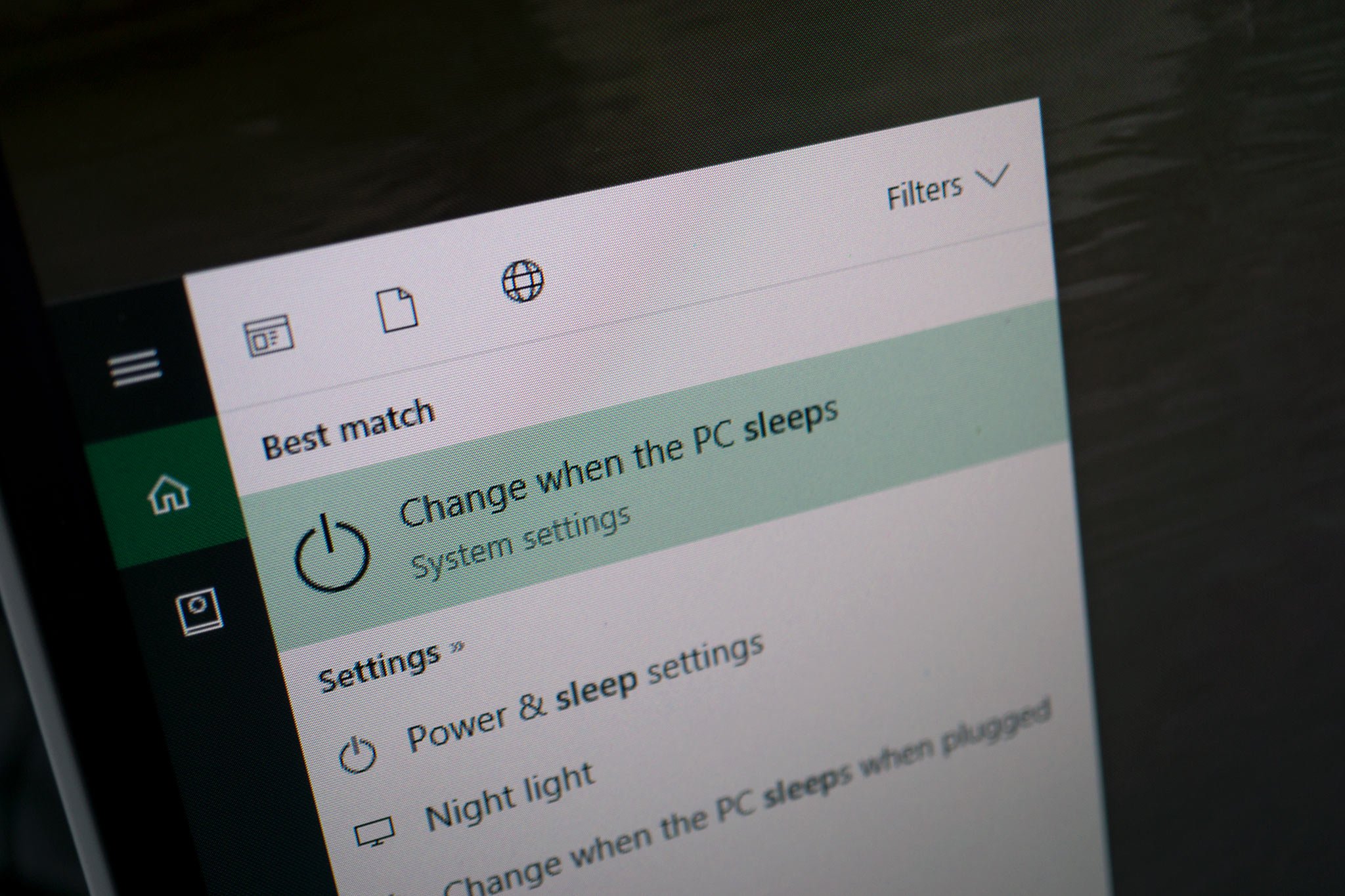
How to change and customize Windows 10 sleep settings | Innovate Stamford Now

Sleep mode is a power | Innovate Stamford Now

Can A Laptop Overheat In Sleep Mode at Nadine Garcia blog | Innovate Stamford Now

Customize Your Windows 10 Sleep Settings | Innovate Stamford Now

Maintaining Network Connectivity During Sleep In Windows 11 A | Innovate Stamford Now

How to Fully Customize Windows 10s Sleep Settings | Innovate Stamford Now

Computer monitor will not wake up | Innovate Stamford Now
:max_bytes(150000):strip_icc()/002-how-to-change-windows-sleep-settings-82b13e480cac4318b4d9a23048671200.jpg)
windows 10 sleep settings mouse wake | Innovate Stamford Now
How to Change Screen and Sleep Settings on Windows 10 | Innovate Stamford Now

windows 10 sleep settings mouse wake | Innovate Stamford Now