Unleash Your Inner Publisher: Mastering Newsletter Creation in Word
Tired of clunky newsletter platforms? Want to create impactful communications without breaking the bank (or your brain)? You already have a powerful tool at your fingertips: Microsoft Word. This seemingly simple word processor is surprisingly adept at producing professional-looking newsletters, giving you full control over design and content.
Creating your own newsletter opens a world of possibilities. Whether you're connecting with a community group, sharing updates with clients, or building a following for your passion project, a well-crafted newsletter is a direct line to your audience. This guide will walk you through the process, from initial concept to final distribution.
Before email blasts and fancy online platforms, newsletters were often crafted using typewriters and layout tools. Word carries the torch of this tradition, offering a familiar interface for designing and formatting text, images, and even incorporating mailing lists. Its accessibility makes it an ideal starting point for anyone venturing into newsletter creation.
One of the main challenges in newsletter design is balancing aesthetics with clear communication. Word's visual layout tools can be both a blessing and a curse. While they empower you to fine-tune every detail, it's easy to get lost in the weeds. This guide emphasizes efficient design principles that will help you avoid common pitfalls and create newsletters that are both beautiful and effective.
Forget expensive software and complicated interfaces. This isn't about adding another monthly subscription to your budget. It's about leveraging the tools you already have to achieve remarkable results. Let's dive in and discover the power of Word for newsletter creation.
A newsletter in Word can be as simple as a single-column text document or a complex multi-column layout with images and graphics. You can use pre-designed templates or create your own from scratch. The possibilities are virtually limitless. For example, a neighborhood association might use a simple newsletter to announce upcoming events and share local news, while a business might create a more visually rich newsletter to showcase new products or services.
Three key benefits of using Word for newsletters are: Cost-effectiveness: You likely already have Word, eliminating the need for expensive newsletter software. Control: Word gives you complete control over the design, layout, and content of your newsletter. Accessibility: Most people are familiar with Word's interface, making it easy to learn and use.
Creating a Newsletter in Word: A Step-by-Step Guide 1. Plan your content: Define your target audience and the purpose of your newsletter. 2. Choose a template or create your own: Word offers a variety of pre-designed templates to get you started. 3. Add your content: Write compelling headlines and engaging body text. Include images and graphics to enhance visual appeal. 4. Format your newsletter: Use columns, tables, and other formatting tools to create a visually appealing layout. 5. Proofread carefully: Before distributing your newsletter, thoroughly check for errors in grammar and spelling.
Recommendations: Consider using mail merge in Word to personalize your newsletters. Explore online resources for free newsletter templates and design inspiration.
Advantages and Disadvantages of Creating Newsletters in MS Word
| Advantages | Disadvantages |
|---|---|
| Cost-effective | Limited design flexibility compared to dedicated software |
| Easy to use | Can be challenging for complex layouts |
| Full control over content | Limited email marketing integration |
Best Practices: 1. Keep it concise. 2. Use high-quality images. 3. Include a clear call to action. 4. Test your newsletter before sending it out. 5. Track your results and make adjustments as needed.
FAQs: 1. Can I add images to my newsletter? Yes! 2. Can I create a multi-column layout? Absolutely. 3. Can I personalize my newsletters? Yes, using mail merge. 4. Can I use Word to create email newsletters? Yes, you can copy and paste the content into your email client. 5. Can I use Word to manage my mailing list? While Word can be used for mail merge, it's better to use dedicated email marketing software for larger lists. 6. How do I distribute my newsletter? You can print it, email it, or post it online. 7. Are there any free templates available? Yes, you can find free templates online. 8. How do I add a hyperlink? Highlight the text, right-click, and select "Hyperlink".
Tips and Tricks: Use styles for consistent formatting. Experiment with different fonts and colors. Use white space effectively to improve readability.
Creating a newsletter in Microsoft Word empowers you to connect with your audience in a meaningful way. It's a cost-effective, accessible, and surprisingly versatile tool for producing professional-looking communications. By following the steps outlined in this guide and embracing best practices, you can create newsletters that inform, engage, and inspire. Take advantage of this readily available tool and start building stronger connections today. Don't wait, start crafting your first newsletter now and witness the impact it can have on your community, business, or personal brand. The power of connection is at your fingertips – utilize it! This simple guide will get you started quickly and effectively, enabling you to create professional and impactful newsletters with minimal effort. You already have the tool, now you have the knowledge. Start creating!
Dive into a world of sherwin williams brown paint
Streamlining event registration understanding the role of the registration committee ajk pendaftaran
Squinting at your screen conquer tiny windows font sizes

Free Printable Newsletter Template For Microsoft Word | Innovate Stamford Now

Free Newsletter formats Templates Of Free Newsletter Templates for Word | Innovate Stamford Now

How To Create A Newsletter In Word Without A Template | Innovate Stamford Now

Black And White Newsletter Templates | Innovate Stamford Now

Free Editable Newsletter Templates For Word | Innovate Stamford Now
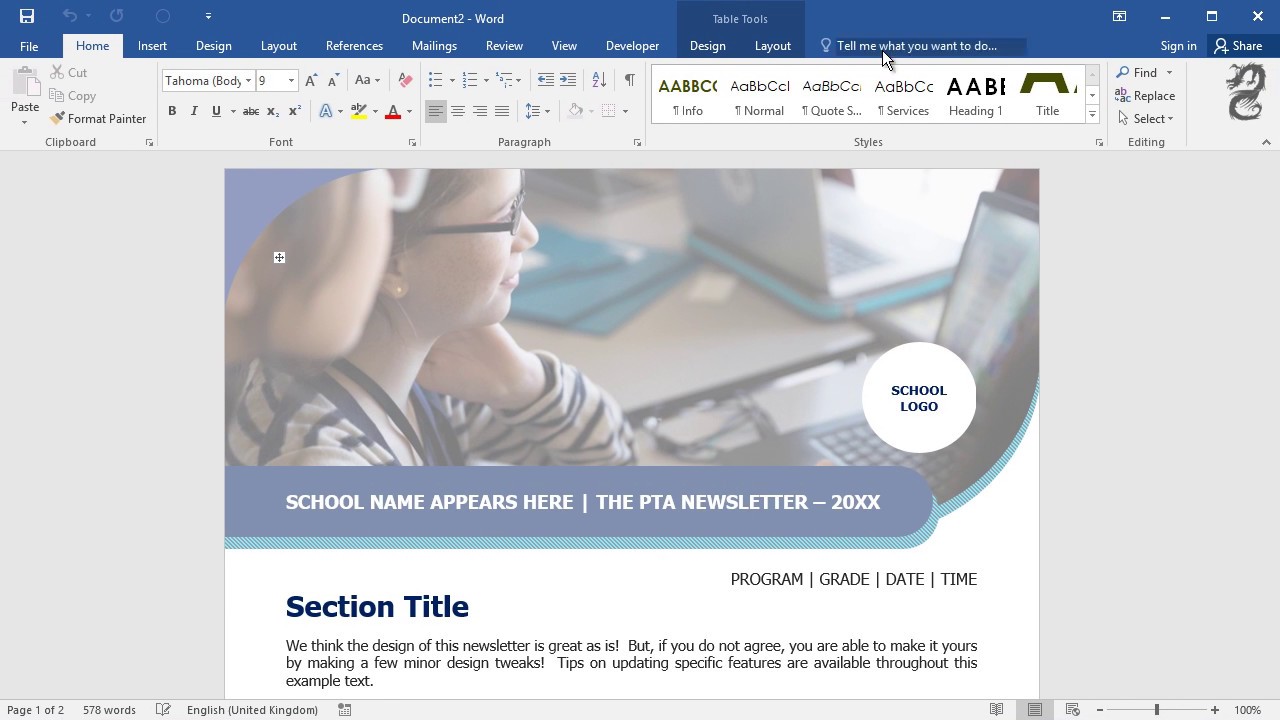
How To Create A Newsletter In Word Without A Template | Innovate Stamford Now

How To Create A Newsletter Template In Word | Innovate Stamford Now

Editable Newsletter Templates Word Free Download | Innovate Stamford Now

How To Create A Newsletter In Word Without A Template | Innovate Stamford Now

Free printable newsletter templates for ms word | Innovate Stamford Now

How To Make A Newsletter Template In Word | Innovate Stamford Now

How To Make A Newsletter Template In Word | Innovate Stamford Now

How To Create A Newsletter In Word Without A Template | Innovate Stamford Now
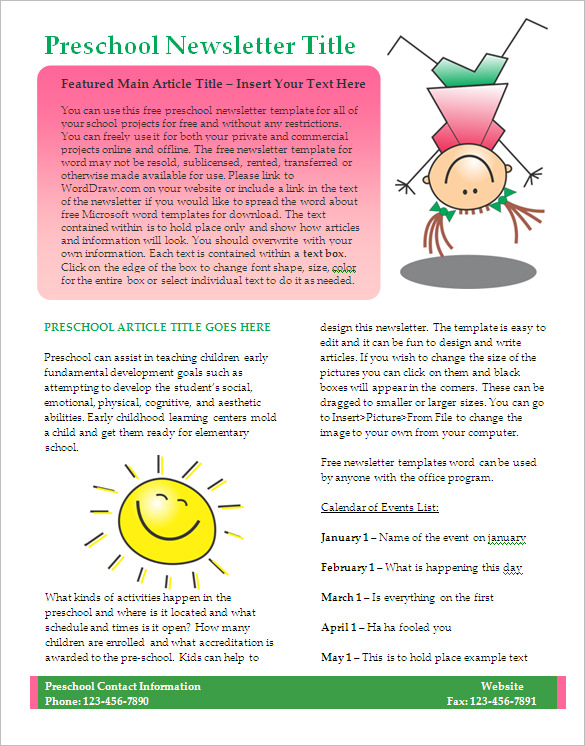
How To Create A Newsletter Template In Word | Innovate Stamford Now

Publisher Newsletter Templates Free Download | Innovate Stamford Now