Windows 10 Mouse Wake: Taming Your PC's Sleep-Wake Cycle
Ever been jolted by your Windows 10 PC suddenly springing to life from a seemingly peaceful slumber, only to discover a rogue mouse movement was the culprit? You're not alone. The ability of a mouse to rouse your computer from sleep is a convenient feature, yet it can be a source of frustration if not properly managed. This deep dive explores the nuances of mouse-triggered waking, offering solutions for both harnessing its power and preventing unintended awakenings.
The "wake from sleep" function, as activated by a mouse, has become a standard feature across operating systems. It provides a quick and easy way to access your computer without needing to press the power button. In Windows 10, this functionality is deeply integrated and customizable, allowing for a more personalized user experience. However, it’s not without its quirks, and understanding these intricacies is key to a smoother computing experience.
The origins of this feature are rooted in the evolution of power management. As computers became more powerful, the need to conserve energy became increasingly important. Sleep mode offered a balance between accessibility and energy efficiency. Allowing peripherals like the mouse to wake the system provides instant access without compromising on power savings. This functionality has evolved over Windows iterations, becoming more refined and customizable in Windows 10.
The core issue surrounding mouse wake functionality lies in its sensitivity. While convenient, a slight jostle of the mouse, even accidental contact, can disrupt the sleep state. This can lead to unnecessary power consumption, potential data loss if work was unsaved before sleep mode, and general annoyance. The key lies in finding the balance between convenient accessibility and preventing unintentional awakenings. This requires navigating Windows 10’s power management settings.
Understanding how to control this feature is crucial. In Windows 10, managing the mouse wake setting involves delving into the Device Manager. Here, you can access the properties of your mouse and configure its power management settings to allow or prevent it from waking the computer. This granular control empowers users to tailor the system to their specific needs.
Enabling or disabling mouse wake in Windows 10 is relatively straightforward. Open Device Manager, find your mouse under "Mice and other pointing devices," right-click, select "Properties," navigate to the "Power Management" tab, and check or uncheck "Allow this device to wake the computer."
Benefits of the mouse wake function include quick access to your system, eliminating the need to press the power button. It’s also energy-efficient, allowing the computer to remain in a low-power state until needed. Finally, it’s highly customizable, enabling personalized settings to fit your workflow.
Advantages and Disadvantages of Mouse Wake
| Advantages | Disadvantages |
|---|---|
| Quick system access | Unintentional waking |
| Energy efficient | Potential for data loss if unsaved work is present before sleep |
| Customizable settings | Can be annoying if frequently triggered accidentally |
Best Practices:
1. Adjust mouse sensitivity: A less sensitive mouse will minimize accidental wake-ups.
2. Disable wake for specific devices: If you have multiple mice, disable wake for those not regularly used.
3. Test your settings: After changing settings, ensure they work as intended by putting your computer to sleep and testing the wake functionality.
4. Regularly check power settings: Windows updates can sometimes revert power settings. Periodically review them.
5. Consider alternative wake methods: Explore using the keyboard or power button to wake the computer if mouse wake proves too sensitive.
Frequently Asked Questions:
1. How do I prevent my mouse from waking my computer? Navigate to Device Manager, find your mouse, and disable the "Allow this device to wake the computer" option.
2. Why does my mouse keep waking my computer? This is likely due to the mouse's sensitivity or accidental movement. Adjust sensitivity or disable wake functionality.
3. Can I disable mouse wake for specific mice? Yes, you can disable wake functionality individually for each mouse connected to your computer.
4. How do I re-enable mouse wake? Follow the same steps as disabling, but check the "Allow this device to wake the computer" option.
5. Does disabling mouse wake affect other mouse functions? No, it only affects the ability of the mouse to wake the computer from sleep mode.
6. Why are my power settings reverting? Windows updates can sometimes reset power settings. Regularly check and adjust them if necessary.
7. Can I use a keyboard to wake my computer? Yes, keyboard wake functionality can be enabled in a similar manner to mouse wake within Device Manager.
8. What if my mouse still wakes my computer even after disabling the setting? This could indicate a driver issue. Try updating or reinstalling your mouse driver.
Tips and Tricks: Ensure your mouse drivers are up to date. Older drivers can sometimes cause conflicts with power management settings.
Mastering your Windows 10 mouse wake settings is about achieving the right balance between convenience and control. By understanding the nuances of this feature, troubleshooting common issues, and implementing best practices, you can create a sleep-wake experience that’s both efficient and frustration-free. This level of control ensures you reap the benefits of quick access and energy savings without the annoyance of unintended awakenings. Take charge of your PC's power management today and enjoy a more seamless computing experience. Don't let a twitchy mouse dictate your PC's sleep schedule – take control, optimize, and enjoy the peace of a truly restful sleep mode.
The subtle allure of small lower back tattoos for women
Unleash your inner artist with free printable tattoo coloring pages
World war 1 pistols a collectors dream or nightmare

Allow Keyboard or Mouse to Wake Computer in Windows 11 Pc Laptop | Innovate Stamford Now

Allow your mouse to wake up your Windows 10 PC | Innovate Stamford Now

10 Best Mouse Settings for Improved Gaming on Windows 11 | Innovate Stamford Now

HyperX Mouse Driver Download And Update For Windows | Innovate Stamford Now

SOLVED Computer Wont Wake Up From Sleep Windows 1110 | Innovate Stamford Now

windows 10 mouse wake from sleep | Innovate Stamford Now

windows 10 mouse wake from sleep | Innovate Stamford Now

How to fix mouse cursor disappears windows 10 laptop | Innovate Stamford Now

BEST VALORANT Settings and Guide 2022 | Innovate Stamford Now

STGSivir 22 All In One Desktop I7 Windows 10 Mouse And Keyboard | Innovate Stamford Now

Baby Wake Windows Explained From Newborn to 18 Months | Innovate Stamford Now

Allow your mouse to wake up your Windows 10 PC | Innovate Stamford Now

windows 10 mouse wake from sleep | Innovate Stamford Now
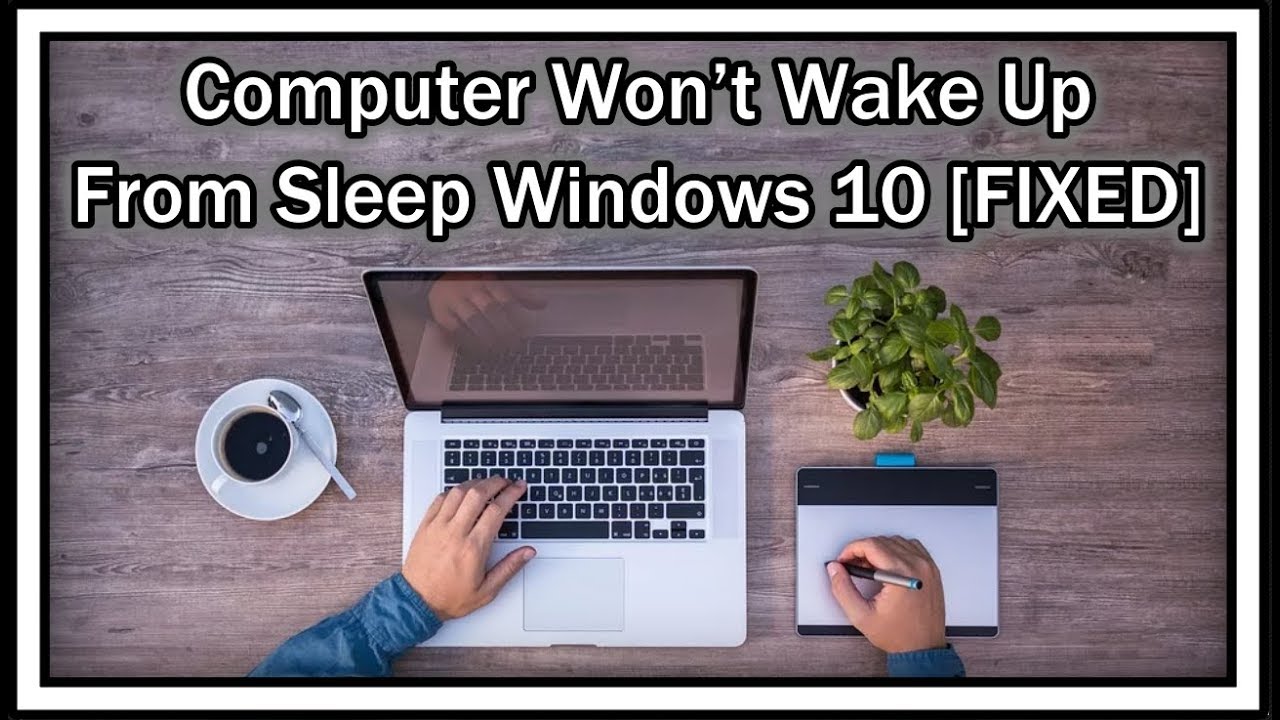
How to wake laptop from sleep | Innovate Stamford Now

windows 10 mouse wake from sleep | Innovate Stamford Now